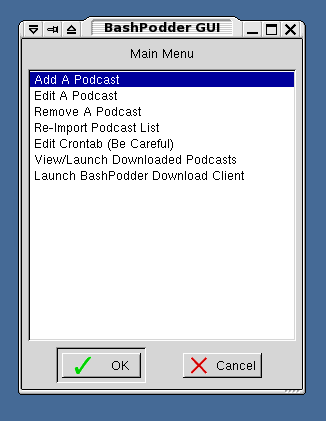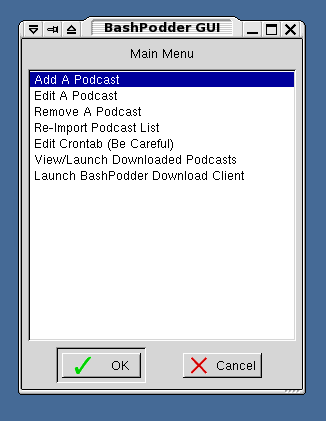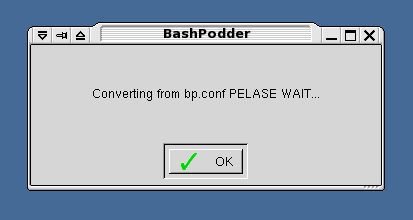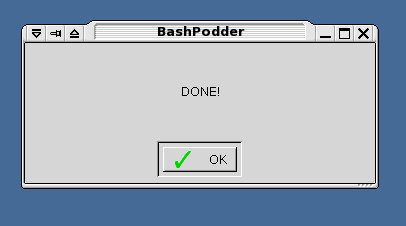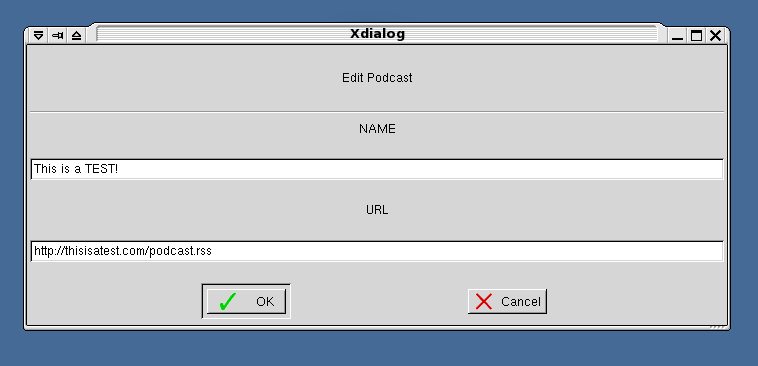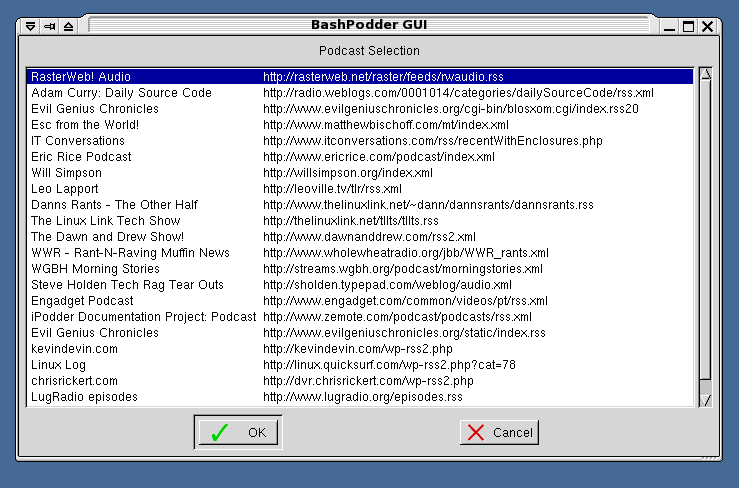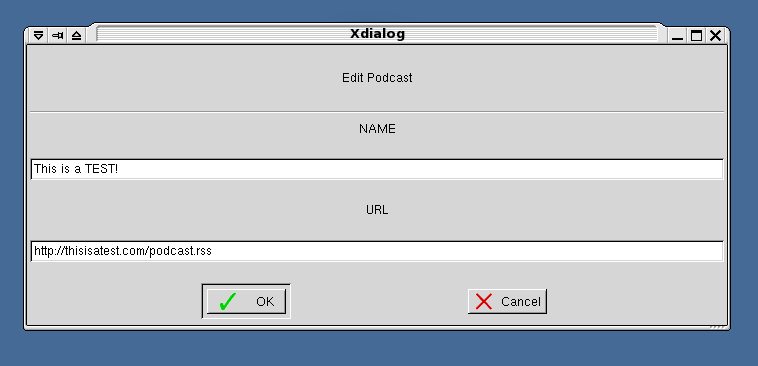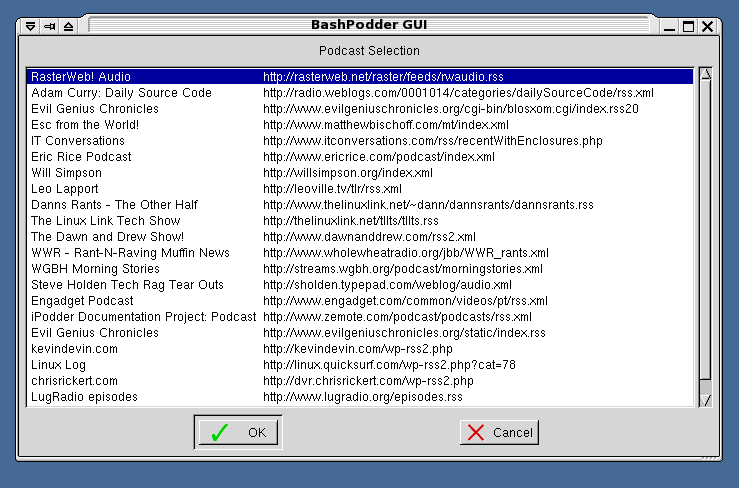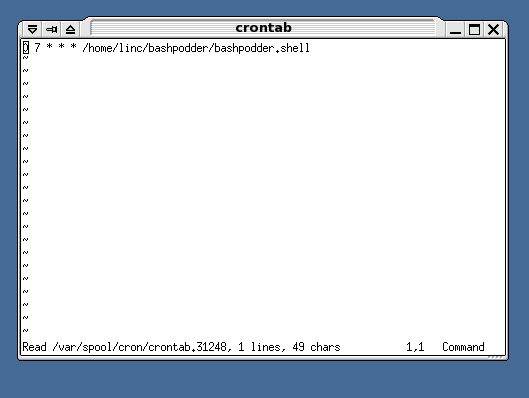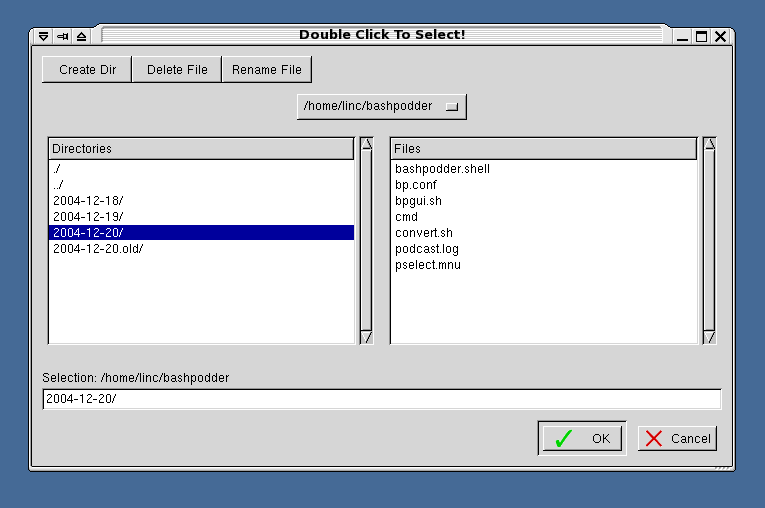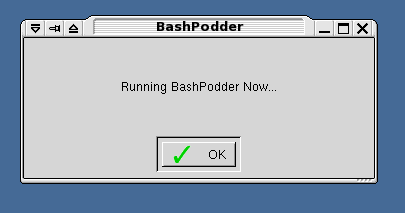BashPodder GUI Instructions
THIS PROGRAM REQUIRES XDIALOG TO BE INSTALLED!
**Make sure you make a quick backup of your bp.conf file now!**
First off you'll need to know which programs are which. You only need 2 programs for the gui (It'll create a 3rd on it's own). CONVERT.SH and BPGUI.SH are two you require and they go straight into the same directory as the bashpodder.shell and bp.conf files.
The only program you need to run is the BPGUI.SH. So there you have it. Let's run that BPGUI.SH now...:
Main Menu:
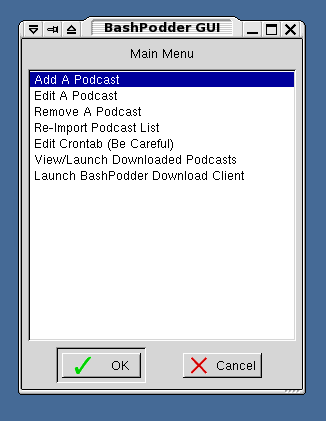
Here you see the main menu for BPGUI.SH. The *** VERY FIRST THING *** you want to run *** THE FIRST TIME YOU RUN THE PROGRAM ONLY *** is the "Re-Import Podcast List". Again, you need to run this before anything else on the very first run of the program.
This menu selection (Re-Import Podcast List) will simply read through your bp.conf file, grab feeds from everything in there and see if it can parse out the titles of the podcasters feeds. This information will then be built into a file called pselect.mnu, which is essentially, your podcast selection screen. Anyway, you'll see this:
Re-Import Podcast List:
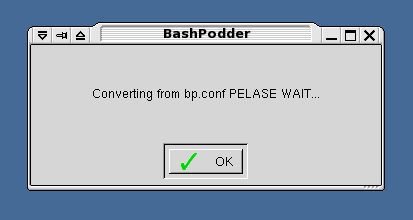
Yes, it's starting. You can press enter, but beware that this can sometimes be a long process because it's going to look at the feeds for all the podcasts in your bp.conf file. Just hang in there and in a minute or three you'll get this:
Re-Import Podcast List-cont:
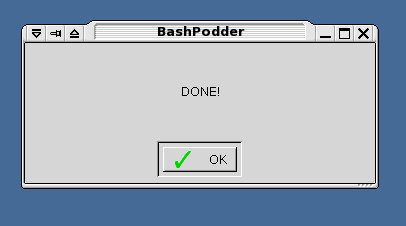
Click on OK. It's finished looking at the feed titles. Then you'll be sent straight back to the main menu...
Add a Podcast:
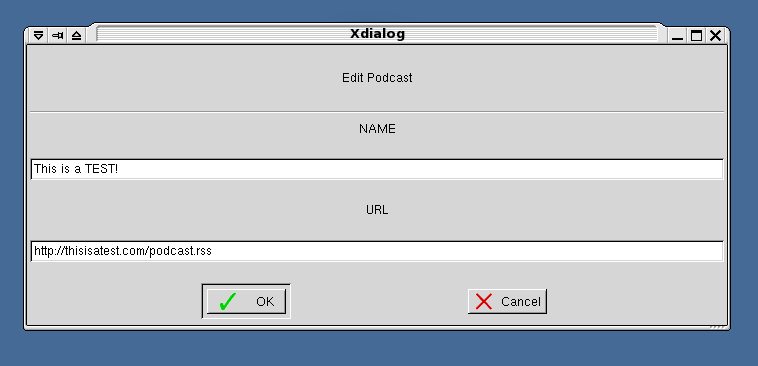
Pretty self explanatory here. Put in the name you want to call it up top, and the URL of the feed in the bottom.
Edit a Podcast:
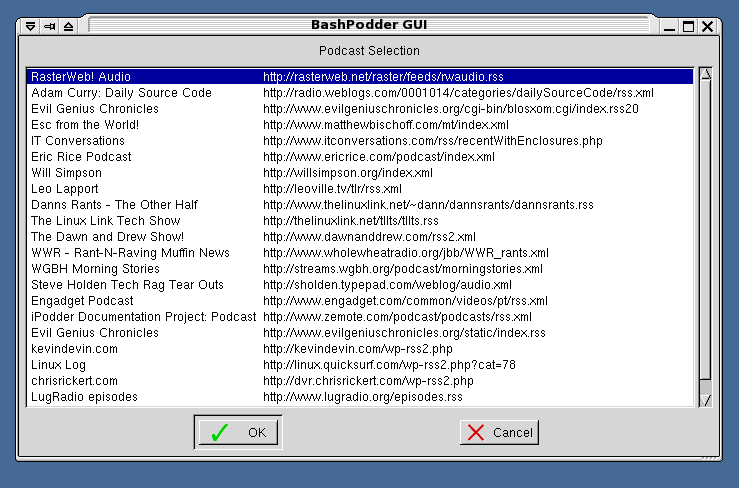
You want to change or update the name or url of a podcast? Click on it here.
Edit a Podcast-cont:
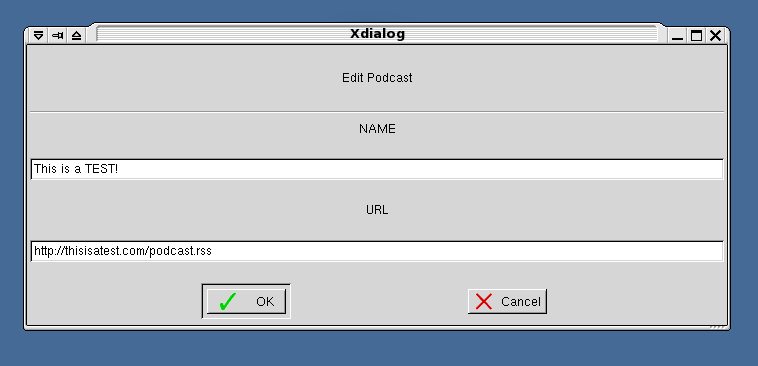
The name and url you picked will be displayed. Edit them as you wish and press OK. **WARNING** Beware of punctuation in the fields. I haven't tested all of it and things like single quotes, double quotes, pipes and the like may bomb the program.
Remove a Podcast:
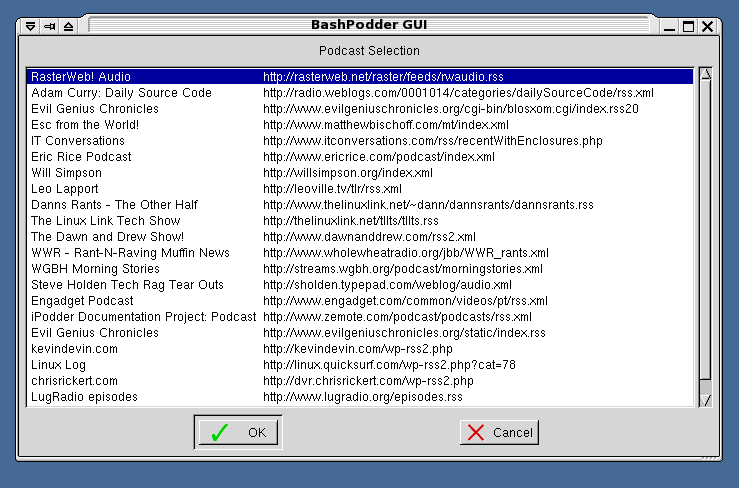
Select the one you want removed and hit ok. Easy enough.
Edit your Crontab:
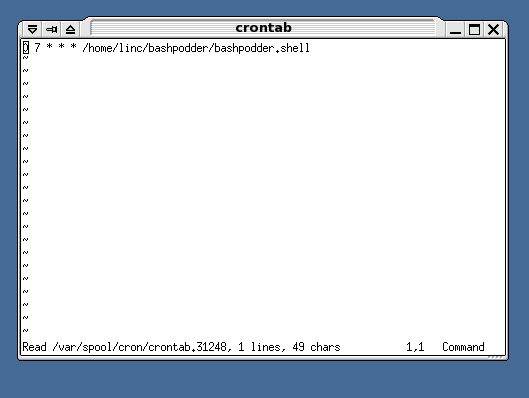
Selecting Edit Crontab opens up an xterm with a "crontab -e" so you can adjust your automatic download schedule. Any questions on this should refer to the "man crontab" pages...
View/Launch Downloaded Podcasts:
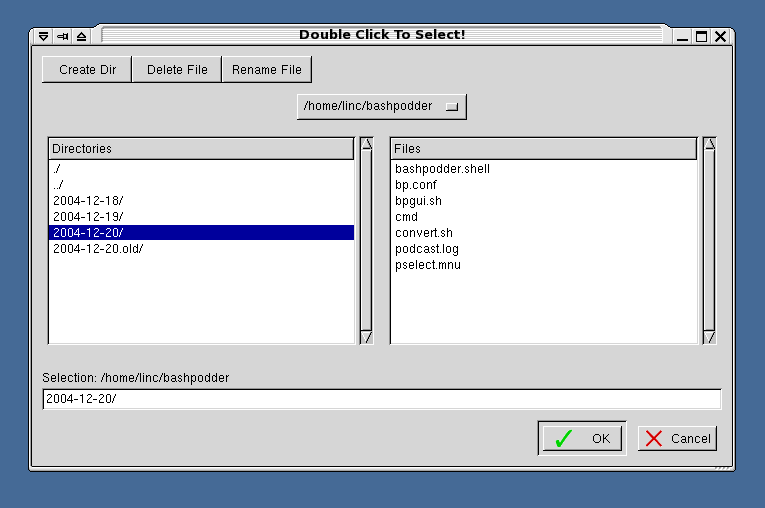
View/Launch Downloaded Podcasts off the main menu get's you here where you can double click around and do just that. Double clicking a directory opens it up. Double clicking an mp3 file launches xmms on it and the same is true for the m3u. Double clicking a .torrent launches btdownloadcurses.py (wohoo!).
View/Launch Downloaded Podcasts:
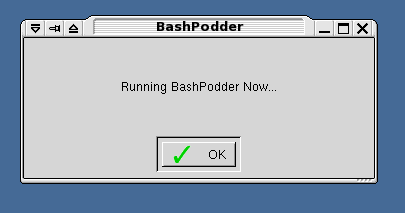
Woo, here's the dialog that pops up when you Launch the BashPodder Download Client (which is just plain old bashpodder.shell). You get the notice, click OK and get right back to the main menu. bashpodder.shell will continue to run in the background until it has completed fetching your available podcasts.
So far, this is it. Any suggestions?
Email them to me at linc dot fessenden at gmail dot com.