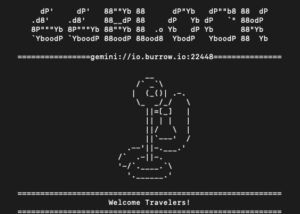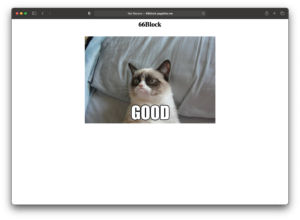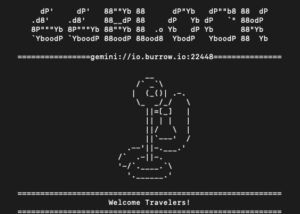
Smol Internet
So waaaaaaaay back when the internet was a new thing, snuggled right in between BBSs and WWW you found things like
Gopher, which was an early protocol used for browsing information on the early web in a text based format. Ahh, the memories. Along with some
usenet you could just get lost for hours and hours. As it turns out, gopher never really went away, just sort of became subversive, well, that is, until recently.
Recently there has been a cultural resurgence in the less cluttered internet – they call it the “Smol internet”. Not only has Gopher really started making a comeback, but there is now a brand new protocol called “Gemini“, which sort of rides the lines between Gopher and WWW – not either one of them (but, imho definitely Gopher leaning).
Lately, even I have become rather enamored with the smol internet which not only seems quaint but somehow mostalgic and new all at the same time. I guess you can blame the good folks over at https://fosstodon.org/ for that one. And iof you haven’t been over there, head on over and join in on all the fun. Anyhow, as it happens, I had a couple free days over my birthday vacation to actually play with some of this stuff uninterupted and decided I really wanted to host not only my own gopher hole (cute huh? That’s what they call a gopher site.) but I wanted to give a shot to hosting my own gemini capsule too (again, what they call a gemini site).
Down the gopher hole I went. I have these raspberry pis just hanging out begging to be used for a project, so why not a gopher hole? Nope, I couldn’t think of a gfood reason why not either. As it turns out there are like a jillion howtos on how to do this but being uber lazy I chose the easy one which was to just install pygopherd right out of the debian repository and just say go. That pretty much did the trick except for one thing, all my home servers/machines are behind a nat and I am not about to flip around my entire internet service in order to just host a gopher hole me and 5 other people will ever hit. After a little research it looks like there are some solutions for this called localhost tunnel providers which create a tunnel from their end out on the net into my machine. Truns out most of these guys only do http/s or ssh tunneling so I dug around a bit more and found one called burrow.io who will let you do straight tcp (BINGO!). You can use their service for free in a limited capacity but since I know I was going to make more used of it I bit the bullet and purchased a year service (cheap) and a couple config options later and I had my very own gopher hole running in the smol web. If you have a gopher capable browser (if not, get one) point it to gopher://io.burrow.io:12160 and check back often as I add content!
Next was Gemini. This is really the new kid to the neighborhood. As I mentioned it’s kinda like gopher but newer, sleaker and way more secure. Gemini uses ssl security on each site. This bit me suring set up. I must have tried 10 different gemini servers on that same raspberry pi but couldn’t get them to work – almost all the php and python varients. There were a couple I did get working but only locally. You see because of the ssl I have a real issue with passing through a localhost tunnel. No matter what I did, the names didn’t match. Finally I moved off the pi over to a KVM virtual machine instance I had running looking for a project and settled on gemini-php, which was pretty much a drop in go solution. I put the localhost tunnel on that and BINGO. Now I also have my own gemini capsule you can visit with a gemini capable browser at gemini://io.burrow.io:22448
I should mention that in my opinion giving this a cutsie name after the space gemini project was probably not a fantastic idea. Any search for the gemini server software was basically futile, as for the cients and capsules (sites) as well. Make sure to use the word “protocol” in your search soemwhere and you’ll have somewhat better luck.
Anyhow, if you want to geek out a little bit on the newest old stuff, or just enjoy the slower or text heavy interwebs, please come meet me there. This has been a lot of fun!