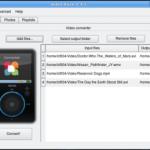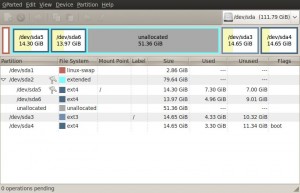December 6 2009 by
linc in
Linux |

It’s no secret that I have been pretty critical of the Fedora project in the past. I make no bones about my opinions that they have, in the past, released too soon, without doing the proper testing, and have sent out fundamentally broken distributions (albeit nice looking).
That was until now.
As a Linux enthusiast, I do try and keep up things and recently the Fedora project released Fedora 12. As I have this great new Thinkpad X31 test laptop now, I found it impossible to resist testing the new Fedora. I have heard from so many people who absolutely love Fedora, I felt that I , so far, have been cheated of being able to play with it because of the previous issues I have had with the distribution.
The very first thing I noticed was the download time to actually get an iso. This distribution is either wildly popular or they have amazingly crappy mirrors. It took several *HOURS* for me to get a copy of the dvd iso, and this is many days after the initial release and I am on a particularly speedy internet connection.
Once I actually did have a copy of the iso, I used unetbootin once again to get it on some media that I could install from on my Thinkpad X31 (no cd/dvd drive). No matter what I did, I could NOT get an install to work this way. It’ll boot and give you an error about not being able to find the root partition or some such thing. Anyhow, I tried several times and even re-downloaded the iso just to be sure. After checking some search engines it appears that this problem has been around for some time now. Undaunted, I decided I WAS going to get this installed and I downloaded the netboot iso, used unetbootin to put that on a flash drive and mounted up the dvd iso on a spare webserver so I could net-install from there (sounds harder than it is, really).
Once the install was actually working, it went right along at a good pace. The installer is all graphical and asks you the appropriate questions to get your system up and running. It’s nothing difficult and nothing that the average person wouldn’t know or couldn’t figure out. A few mouse clicks here and there and a password and you’re working.
Once the install is done, you give it a quick reboot and kerplowie, you’re running Fedora 12.
The first thing I noticed (other than this release actually boots up) is it’s FAST. I mean F A S T. I don’t know what these fellows are doing but it sure seems the right thing this time. My boot time in F-12 was noticeably faster than even Ubuntu 9.10 and I truly dig anything that gets me to my desktop quicker.
The desktop itself is quite strikingly beautiful. This is one of the things that I have always admired about the Fedora project, though. Their artwork has always been top notch. This is in striking contrast to what I usually feel about Ubuntu’s brown desktops. Underneath the pretty is the gnome desktop, which works quite well, is very integrated feeling, and has become the standard enterprise desktop.
Lastly, networking is flawless. I expected it to be, but then again, I expect it to be flawless on all distributions and many times it is not. This is worth note because both CentOS and RHEL workstation require a little jiggling to get wireless going on my laptop and Fedora comes off the same shelf, so to speak.
The only problem I have encountered so far is shortly after I boot up, on most occasions, I get a notification on the top task bar about kernel error/warning. When I click on the notification icon I am asked to send a bug report in and when I say yes, it fails. Unfortunately there really isn’t a lot of other information on the error – it’s not very descriptive or helpful for that matter. Nothing appears to be broken, everything works so this is really only a minor annoyance and, for all I know, something I inadvertently screwed up myself.
Of course, there are a few things I still want to check out, like multimedia playback and such, but overall I am quite impressed with Fedora 12 and would recommend it as a decent and quick general desktop.
Addendum:
While travelling abroad where it would be legal to do so, you could follow the directions here and also this one. Make sure to hit them both for everything you need (and you might want to add vlc to the yum install on the last one too).