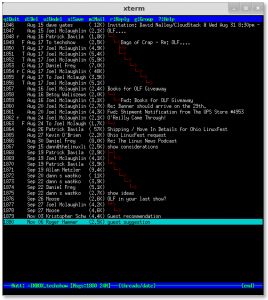Take a bite out of your email with mutt.
I really love text based email clients. They do a wonderful job of keeping distractions out of your way and letting you focus on what’s important – the message! I find that by using a text email client, I save myself probably 30 minutes or more each day (yes, I get a LOT of emails).
For years I advocated and used pine and alpine for my email. I really liked it and still do, however, it just doesn’t perform great with IMAP it seems, and especially multiple IMAP accounts, and that is what the email of today is like. I switched to a more efficient thunderbird email client for a long while, but then thunderbird started addding “features” like local indexing and such. Kind of a turn off.
Recently, I thought I would look around again and landed back on mutt. I had avoided mutt for many years because it used to require you run your own smtp server. That has always been pretty impractical for me. Now, however, I found that mutt does support using an external smtp server and handles IMAP email with ease. Well! It was time to give it a try and boy, I am glad I did. It’s fantastic! It’s very lightweight, fast, powerful and has that manly text based interface that makes you feel like a power user and makes you look like a unix genius.
The key to a good mutt setup is in the config file, and therein lies all the power as well. Here is a peek into my ~/.muttrc file to give you an idea on how to get things going:
set spoolfile=imap://youremailhostaddress.com/
set folder=imap://youremailhostaddress.com/
set record=”=Sent”
set postponed=”=Drafts”
set mark_old=no # does not mark your messages as old
set fast_reply=yes
set include=yes
set imap_user = “yourusername”
set imap_pass = “yourpassword”
set signature=”~/.signature”
set smtp_url=smtp://yoursmtpserver
auto_view text/html
set mail_check=30
set timeout=15
set realname=”your realname”
set from=”your from address”
set use_from=yes
set editor=vim #greatest editor around
unset markers # get rid of those pesky plusses
set ssl_starttls = no # dont use these on my internal srvr
set ssl_force_tls = no # same as above
Those are pretty self explanatory and I find that is a minimum config for me to work with. Now you might (if you are smart and use vim) want to enable a spellchecker in vim as well. That just takes these lines in your ~/.vimrc file:
set spell
set spelllang=en_gb
Once that is in there and you make a spelling error on an email it will be highlighted. Just cursor over the word and press z= for a spelling suggestion.
As for a few tips on actually using mutt, here are some that will get you started:
Cursor up/down and press enter or space to read a mail.
Once in the email space to page/scroll down and – to get back up.
Press v to view attachment list and enter on the one you want to open.
Press m to write a new email.
Press c then tab to change folders and press space to open that email folder.
Press s then ? to save an email to a different folder and select the folder with space.
Press d to delete an email, r to reply to the sender, g to reply to all.
Press a to take an address and save it into your address book. This will make an alias of sorts so that when you create a new mail to an alias of “person” it translates to [email protected] automatically.
Press D (yes capital) to search for and delete all mail with a subject that matches your expression.
Press D then ~b and expression to do the same within the message bodies.
Press l then expression to filter/search emails.
Press l then ~b and expression to do the same within the message bodies.
Eventually you will want to sync your email and get rid of all the deleted stuff – press $ and enter to do that.
Probably the most helpful is to remember to press ? to get help! 🙂
I hops that helps getting you all started with using this great client! Enjoy!