Textification
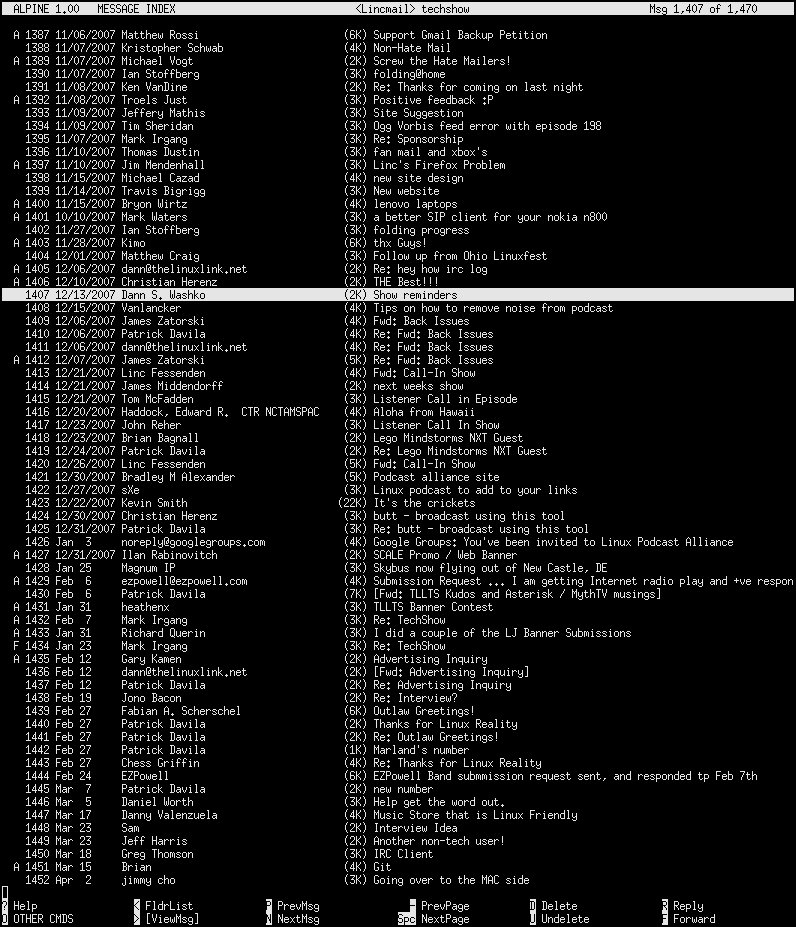
Because so many of you have asked:
I mentioned last week on the show that I was digging once again using some text applications. Just for recap I am using screen, alpine, and bsflite regularly to get me going in the morning.
Screen is a utility a person who uses the command line simpoly cannot do without. It lets you run and switch between several “sessions” in a single terminal. This, in my case, means I can have one xterm session open, and I can switch between one of my 3 email accounts and my AIM without losing all that screen realestate. A good tutorial can be found here.
I set up a .screerc file which starts multiple screen sessions up at once with the applications I wanted. That file looks a lot like this:
startup_message off
autodetach on
screen -t Email1 alpine
screen -t Email2 alpine -p /home/linc/.pinerc-lincoln
screen -t Email3 alpine -p /home/linc/.pinerc-linc
screen -t AIM bsflite
Alpine is basically a reorg of the old and reliable pine email client, with less restrictive licensing. I have used pine for many years, and I was thrilled to hear about Alpine, and it certainly works as expected. Alpine is FAST and for you mutt people out there, it can also send mail without having to configure an external mail program. I’ll admit that it has been a while since I have used pine, but Alpine seems quicker, more mature and imap certainly works better than I had remembered pine working.
I use 3 instances of Alpine for 3 different imap email accounts. A few notes:
Alpine (by default under Ubuntu) will not store your password. You have to enter it each time you start your mail client.
In your .pinerc:
An imap inbox path looks like “inbox-path={mailserver.domain.com/user=linc}INBOX”.
To get your sent mail to be saved to your imap sent box “default-fcc={mailserver.domain.com}INBOX.Sent”.
Do yourself a favor and set “rsh-open-timeout=0” to keep from waiting on rsh timeouts.
And lastly, Alpine will read settings from your .mailcap (or your /etc/mailcap). So if you want to view a URL and it keeps opening in w3m instead of your beloved firefox, you have to fix that there. For instance, I copied the line:
text/html; konqueror ‘%s’; nametemplate=%s.html; test=test “$DISPLAY” != “”
from my /etc/mailcap and changed it to:
text/html; firefox ‘%s’; nametemplate=%s.html; test=test “$DISPLAY” != “”
and put it in a .mailcap in my home directory. Now my html viewer is firefox. There are a lot of other interesting settings in that mailcap file as well 🙂
Last note: Alpine can be started with the -p switch which lets you specify a different config file for those of you, like me, with more than one email account.
Last app I wanted to mention was BSFLite. It’s a nice little command line AIM client. Although there are several of these kind of things around, I have found that this one in particular, it the least confusing to use. Simple grab the source, make, make install, and you are up and running. It will ask you for your username and password. Hit the “m” key and type in a im name to IM that person. Hit “r” to reply in a conversation. All the command keys can be seen by “?”.
The only issue I had with this app was for some reason I kept getting an error saying something about “Unknown rate” or something similar. I am not sure if it’s related to the last version of BSFLite or the the latest version of Ubuntu. Either way, I simply went into the source directory for the app, greped for the error message, found it in the code, deleted that line and recompiled. No more error 🙂
I hope that answers all your questions. If you have any more or can suggest some great command line time-savers, shoot them my way!