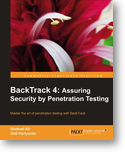I have been carrying a Targus laptop backpack around with me for years. Well, let me qualify that a little. I have been carrying that around with me for years while I have been trying other bags.
Honestly, I was perfectly happy with that Targus bag for the longest time, until I got old 🙂 In the last 4 years or so, I have had some issues with my right shoulder, and slinging that backpack around on that shoulder has occasionally aggravated that. I know what you are saying, why not wear that backback as a backpack? Well, there are a lot of reasons like accessibility and convenience and comfort, along with the face that it makes me look/feel like more of a geek/dork/fat than I am already.
I tried to find a good sling backpack, but they are all either ridiculously expensive, cheaply made, too small or the sling is on the right hand side. Most recently I tried a Solo messenger bag, which worked in form factor, but had it’s own issues like the pocket in the flap bulged out nasty when used, the flap closure clip was single in the middle of the bag which made the bag front roll up on the corners, and the pockets just weren’t adequate enough for my space needs.
Enter the last try, the Rothco Vintage Classic Army Messenger Heavy Weight Shoulder Bag. This is a messenger-style bag made out of heavy/durable canvas material. It has 2 roomy front pockets big enough for me to carry all my odds and ends including my Kindle, usb drives, mail, my little travel hygene/medial kit,etc. The 2 side/drink pockets are great Normally those kinds of pockets are only 3 or 4 inches of mesh, but these are almost full bag height solid canvas pockets which work fantastic for carrying things like all my assorted cables and my glasses case, etc., and can be secured with snaps at the top. There is one small zippered pocket on the inside that is big enough to carry all your assorted pens and paraphernalia. Lastly the single main interior compartment is quite sizable. Although not padded for laptop carry itself, you could easily fit a 15″+ laptop in there with plenty of room to spare for your chargers, books, papers and probably your lunch too. Also, worth noting is that the bag, even when packed, does not look oddly malformed or too bulky to carry comfortably.
I mentioned previously that this was made of durable heavy canvas. That level of durable construction appears in every aspect of the bag. The stitching is solid, the hardware all the way around is metal and build for hard use. I am quite impressed with the strap itself. It too is made of a wide width heavy canvas, attached directly to the bag and is not removable. Many other messenger bags use cheap plastic clips or thin metal dog clips which invariably bind up on something and detach at the most inopportune moment. An added bonus of the strap being canvas is it does NOT slide off my shoulder 🙂
All in all it’s a great bag and so far I am quite happy with it. For around $25 you just can’t beat the price. I highly recommend this for the rest of you commuters, it gets 2 thumbs up!