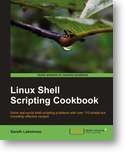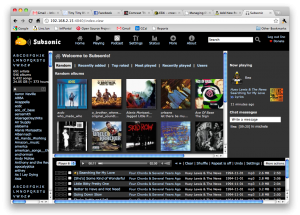xoom
OK, I am dating myself here but there used to be this show on when I was a kid, called the New Zoo Review, and for some reason the theme song was playing in repeat in my head while I was thinking about writing this review. That’s how the title comes about, and it’s been a wickedly long week, so that’s about as clever as I can muster right now.
I bought the Motorola Xoom wifi only tablet the day it came out because I have been wanting / looking for / dreaming of a device that *could* be android powered that would be a respectable netbook replacement for me. I wanted something with at least a 10 inch display, fast processor speed, decent storage and memory and significantly thinner and lighter than my netbook that I could use as a daily carry. What goes without saying, there, is that there needs to be functionality with all that I do.
Unfortunately, with the Xoom, this was not to be…
The Xoom is a very appealing looking device which appears to meet many of my basic needs quite well. It is thin and light. It has a beautiful and very functional touch display. The battery lasts quite long at around 2 days of use. It’s only everything after that that is a disappointment.
Let’s start with the price. This was $600 + tax for the wifi only version. I believe this to be a bit excessive, even if the device actually *did* deliver. That being said, I did, and would pay it again to the company that does it right, but there are a lot of disappointments with this tablet:
This tablet does not act as a usb mass storage device. You heard it right. When you jack this into your computer, you have to fumble around and try to find a utility program and/or drivers that do Media Transfer Protocol. I DO NOT understand why they would do this unless they are intentionally trying to irritate their customers. My Moto Droid (the original) could connect as usb mass storage, why can’t this??
This tablet will not charge via the usb cable. Again, what were they thinking. You have to use a needle thin charger plug that has every appearance of wanting to snap off at the slightest bump. Once I finally got the majority of my power and data needs consigned to a single USB cable, Xoom makes sure you have to carry another proprietary wall-wort.
Honeycomb is NOT ready for general use / release. As pretty as it is, the new android OS has lots of bugs. I cannot tell you how many times apps like facebook, gmail, email and the browser crashed on me in the week I used this tablet. The apps are beautiful when they work, but also lack important functionality. For instance, the email app doesn’t do filters. Also, I was particularly thrown back when I could not get my pandora app to run at all!! Ack!
I think the straw that breaks the camel’s back for me is lack of a cisco vpn client. Granted, this is not really the Xoom’s fault, but I need to be able to do some real work with my tablet and this is a HUGE hindrance for me. This one thing means I have to carry a netbook with me anyhow which was the point of getting a tablet in the first place.
Bottom line is if you are looking for some cool tech and do NOT neet to do work with it and / or can wait until they fix a bunch of things AND you have a spare $600 to shell out for said broken product, then run to your nearest store and buy one of these. If you are like me and need a small, slim, lightweight. functional tablet with more stable software and a decent vpn client to replace your netbook, then wait ’till the iPad 2’s are back in stock. Sorry android and Motorola, you lose on this one.