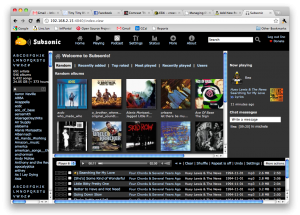ESXi and Subsonic
In continuation, somewhat, of my last post and a brief review on the last TechShow, I wanted to jot down some notes about my newest encounter with ESXi and Subsonic.
I wanted to try out Subsonic, so I really needed to put together a new machine to play with it a bit. As a RL System administrator, some things carry over into my home computing environment, and paranoia is one of them. I just *have* to test things outside of my “production” servers at home too. Since I run my servers in a virtualized environment, this shouldn’t be too much of a problem.
I run ESXi at home for my virtualization platform, and the norm there is to use virtualcenter (or the vic) to create and manipulate VMs. The problem there is I am just not a Windows fan (no kidding). I had gotten around this problem initially by creating a VM on VMware Server (running on Linux) and then using VMware Converter to move that VM to my ESXi machine. This time, I did a little more digging on the subject of using the command line to create those VMs natively and I actually found some great information that let me do just that. What I found was these two links that contain all the information I needed:
ESXi – creating new virtual machines (servers) from the command line
and
http://www.vm-help.com/esx40i/manage_without_VI_client_1.php
Without rehashing a lot of the detail provided in those two sites, the basics are using vmkfstools to create a disk image for you to use and then building a small minimal vmx file with enough info in it to get things going. To do the install, make sure have your vmx start an iso image from the cdrom drive and turn on vnc for the box. From there it’s quite easy to get an install working.
The server I decided upon installing is CentOS 5.5. I chose the standard server install and the only things that were required to get Subsonic working on it were:
yum install java-1.6.0-openjdk
and then to download and install the rpm from Subsonic’s website. A little later on I found that Subsonic would not stream my ogg files and that was easily fixed by:
rpm –import http://apt.sw.be/RPM-GPG-KEY.dag.txt
wget http://packages.sw.be/rpmforge-release/rpmforge-release-0.5.2-2.el5.rf.i386.rpm
rpm -Uvh rpmforge-release-0.5.2-2.el5.rf.i386.rpm
yum install lame ffmpeg
After all that, pointing your web browser to http://